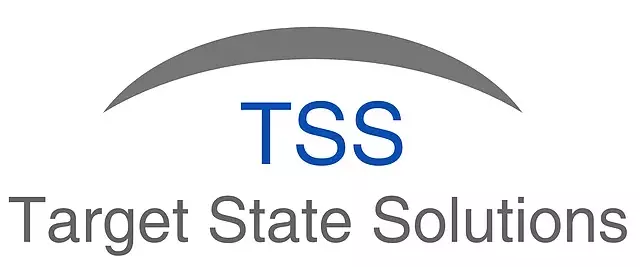Dynamic Pivot Table
How to create Dynamic Pivot Tables in Sheetkraft?
Pivot tables in Microsoft Excel are used to summarize, sort, reorganize, group, count, total or average data stored in a database. It allows its users to transform columns into rows and rows into columns. It allows grouping by any data field. The following steps show how we can make a pivot chart in excel dynamic using Sheetkraft.
Step 1
Given below is a raw dataset (see figure below):
Step 2
Create a pivot table of your preference using Excel functions.
a. Select the data range.
b. On the Insert tab, click the Pivot table symbol.
c. A dialogue box appears
 In the upper section of the dialogue box you have the space to browse and enter our data range or we can use an external data source. Following that, in the lower section of the dialogue box you have option to choose where you want to display the pivot table. After the respective selection of the preference are done, click on OK.
In the upper section of the dialogue box you have the space to browse and enter our data range or we can use an external data source. Following that, in the lower section of the dialogue box you have option to choose where you want to display the pivot table. After the respective selection of the preference are done, click on OK.
Step 3
Create and customise the pivot table according to your needs using the Pivot Table fields.(See the figure below)
Step 4
After you have selected the necessary fields, the pivot table should look more or less like this.
Step 5
Select Pivot table from Make Excel Operation Dynamic under the More Tab under Sheetkraft.

Step 6
Enter the data range of the raw data using which you want to create the dynamic pivot table. Then click on OK.
Step 7
Another Dialogue box opens. Give a name to your Pivot Table. Then click on OK.
Step 8
Our Dynamic Pivot Table has been created.
Step 9
Checking the authenticity of the Dynamic Pivot Table.
a. Return back to the raw data and update the same and save it.

b. Now use the Run Book Command to execute the process.
c. We will see that the chart has been updated.